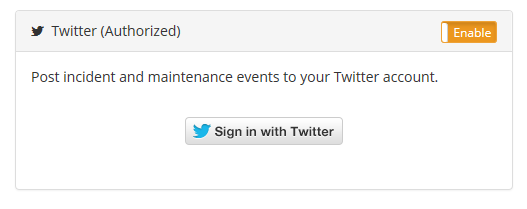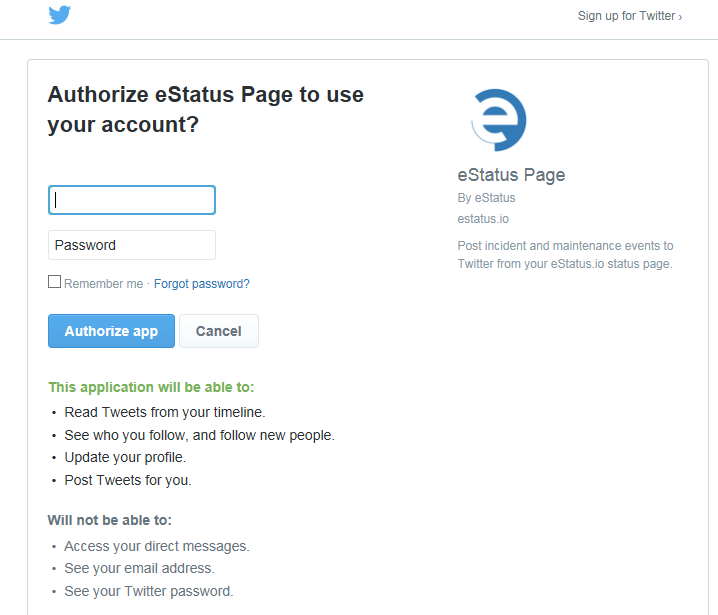eStatus.io knowledge and documentation location. You can find inforomation on your hosted status page, admin console or REST API.
Status Page
Your status page is your public page that displays overal status, service status, historical events and allows users to subscribe to updates via email, sms and RSS.
Check out a few example status pages.
Altair
Altair DemoSubscriptions
Users subscribe to your status page to receive updates. Users can subscribe via email, sms or use the RSS feed. Furthermore, we support service level subscriptions and your email and sms subscribers configure which services they would like notifications on.
Email subscribers subscribe via your status page and are directed to customize their service level subscriptions. After sigunp, an email subscriber must confirm his or her email address to begin reveiving emails. Once confirmed, your email subscriber will receive notificaitons during all stages of incidents and maintenance events that affect the subscribed service.
For example, if a user is subscribed to your Email and API service, he or she will only be alerted to events that affect Email or API.
SMS
SMS subscribers sign up via your status page and are then guided to select the services that they are interested in. SMS users are notified at the creation and resolution/completion of all events and when maintenance events are scheduled. SMS users can opt out at any time by replying "STOP" or "START" to resume messaging.
RSS
An RSS feed is provided for your convienience and can be found at https://subdomain.estatus.io/feed and contains both incident and maintenance event information.
Admin Console
The status page admin console is the brains of this operation. Your admin console is where youw will find all of your configuratinos and settings, create and update services, create incidents / maintenance events and keep track of all your team members.
Notifications
The eStatus.io platorm notifies your users to incident and maintenance events. The folloiwng guidelines will explain when notifications are sent and will give you an idea of the expected delivery timelines.
The following chart gives a detailed overview of when notifications are sent for events:
| Event | SMS | Slack | ||
|---|---|---|---|---|
| Incident: Investigating | ||||
| Incident: Identified | ||||
| Incident: Resolved | ||||
| Maintenance: Scheduled | ||||
| Maintenance: In Progress | ||||
| Maintenance: Verification | ||||
| Maintenance: Complete |
Email notifications are sent to verified subscribers only and will be sent only if the subscriber has subscribed to an affected service.
Delivery SLA: Within 5 minutes of event submission.
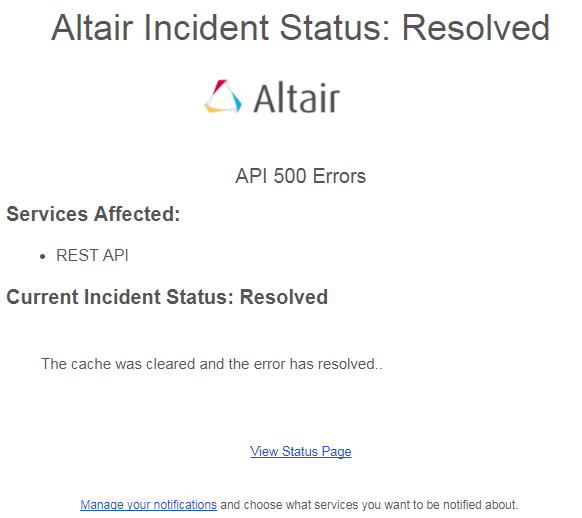
SMS
SMS notifications are sent to verified subscribers only and will be sent only if the subscriber has subscribed to an affected service.
Delivery SLA: Within 2 minutes of event submission.
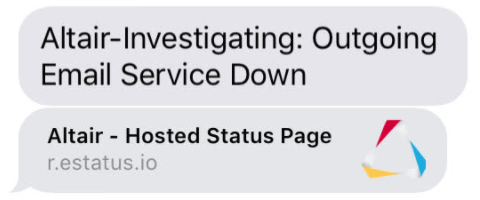
Slack
Slack webhook notifications are sent to the specified webhook url for all events.
Delivery SLA: Within 2 minutes of event submission.

Twitter notifications are sent to the verified account for all events.
Delivery SLA: Within 2 minutes of event submission.

Dashboard
The admin console dashboard provides a quick reference of any open or scheduled events, subscriber count and is where you control the status of your services.
You can quickly select service status from the dropdown next to the associated service. This will automatically update your status page with the appropriate status.
Events
Events are consisted of Incidents and Maintenance. You will post an incident when you have an unplanned outage or degradation of performance and can schedule maintenance events.
Incidents
Incidents occur when one or more of your services is unexpectedly experiencing an outage or degraded performance. When creating an incident you have the option to link the incident to specific services and users subscribed to those service will receive an email and/or sms notification.
Maintenance
Maintenance events occur when you are performing maintenance on one of more of your services. You can schedule maintenance in advance and this will be displayed on your public status page or you can schedule impromptu maintenance events. When creating a maintenance event, you will have the option to link affected services to the maintenance and this will allow subsribed users to receive email and/or sms notifications.
Templates
Templates allow you to create pre-formated Incident or Maintenance templates that will store pre-populated title and message information. These are great for repeate event and to aid users in posting on your status page.
REST API
eStatus.io has a RESTful API to allow you to integrate with your favorite tools. You can do things such as create incidents or change service status on the fly.
Base URL
https://subdomain.estatus.io/admin/api/v1/
Authentication
Include a header "Authorization-Token: YourPrivateKey" with each request.
Get Services
https://subdomain.estatus.io/admin/api/v1/service/services/list/
Update Service Status
https://subdomain.estatus.io/admin/api/v1/service/put/{service ID}/{Status}/
Integrations
eStatus.io is constantly adding new integraitons with the tools that you use to run your business. Learn how to configure your integration and check back often for updates.
Slack
The eStatus.io Slack integration will post event updates to your slack channel.
-
Create an incoming webhook in Slack
- Sigin to your slack channel: https://slack.com/signin
- Visit Create Incoming Webhook to setup your incoming webhook.
- Choose a channel from the dropdown - this is the channel that the notifications from eStatus.io will post to.
- Select "Add Incoming WebHooks integration
- On the next screen copy the "Webhook URL" it will look something like this: https://hooks.slack.com/services/T5555555/B755555/Yuuuuuuuuulkasjdfja
-
Activate Slack Integration within eStatus.io
- Login to your eStatus.io admin dashbaord.
- Select "Integrations" from the left side menu.
- Locate the "Slack Webhook" integration
- Select the "Enable" slider located on the top right of the pane.
- Select "Configure" located within the Slack Webhook integration pane.
- Paste your Webhook URL that you copied from Slack.
- The integration is now setup!
The eStatus.io Twitter integration will post event updates to your specificed Twitter account.
-
Activate Twitter Integration within eStatus.io
- Login to your eStatus.io admin dashbaord.
- Select "Integrations" from the left side menu.
- Locate the "Twitter" integration
- Select the "Sign in with Twitter" button
- Enter your Twitter account credentials to authorize the app
- Select the "Enable" button on the Twitter integration within your eStatus.io admin console
- The app is configured and will post event information to your Twitter account